Access window trapped on disconnected screen
If you use a laptop computer in dual-screen mode with Windows, you might experience the problem of losing access to a window on the external monitor when you leave the office and restore your session without the extra screen.
Most programs seem to cope with screen disconnection OK but many do not, including OpenSCAD which I have been using a lot lately. So when moving out of the office to the train I couldn’t continue design work because the program was trapped on the other screen.
There are a few ways to solve this, including using right-click->move on the taskbar (see screenshot). This doesn’t always work but I found a new way which I think will work every time. When you change the screen resolution of the laptop Windows seems to reset all of the window positions. This behaviour can be used to get your windows back in view.
Solution to access windows trapped on a dis-connected screen:
Right-click the desktop and change the screen resolution. All windows from the other screen will be dumped on the remaining screen. Once you have your window back you can revert to the desired screen resolution.
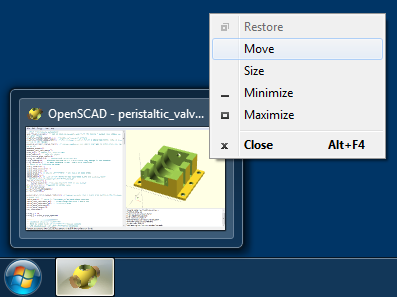
Screenshot showing how to move a window from the taskbar. This is achieved by right-clicking the window preview that appears when you hover over the taskbar. It does not work for OpenSCAD and many other programs.